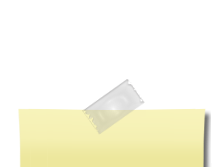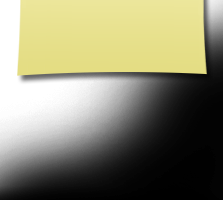|
Fairborn High School
Class Of 1970 |
Welcome to the
This website was created for the sole purpose of keeping our class updated on each other and upcoming events like reunions etc...and to foster a sense of connection between all of us no matter how many miles and years keep us apart! This site will improve over time and as more of YOU take an active part to sign up and give your input about the this site and on future events.
You have the option of password protecting your personal profile which blocks the general public and search engines from accessing your profile details. Once you create a profile, you will also be able to see the profiles of your fellow classmates and interact with them.
All contact information that you enter into this website will be kept confidential. It will NOT be shared by 3rd parties or distributed for solicitation. Your contact information is private: your address and phone number can't be seen by the classmates unless you grant permission on your profile.
You will need to make your individual profile in order to access any password protected pages on the site. Start by clicking on the "Classmate Profiles" link. This will take you to a page with all your classmate names, including yours. Find your name and click on it. Follow the prompts to create your profile. The password that you enter during this process will be used as your login password. You can personalize your page with information such as what have you been up to since graduation in '70, school memories, your family, and photos.
If you click "Remember Me" when you log in, you will not need to log in next time you go to the site. Note there is a password retrieval feature to click on: "Forgot Password?" in case you need to log in sometime and can't remember your password; the password will be sent to you email inbox. You can login from computers other than your home computer but you will need to enter your password.
If you cannot find your name on the "Classmate Profile" page, please contact us to have your name added.
How to upload pictures to your web page:
Caption: Caption is the description you write for your picture.
Browse: This is the most important one, for this is how you find the picture on your computer and get it to appear on your page.
If you change your email address, snail mail address, or phone number, please update those in your profile so when we download a hard copy we will have your correct information.
Enjoy and have fun- this is YOUR website and will only be as good as you decide it will be, so spread the word!!
- If you know how to contact anyone that has not filled out a profile please contact them and give them the website. We need to try to get as many as possible to sign up if we want our future events to be successful. If you know their email you can just enter it and an invitation to the site will be sent.
https://www.classcreator.com/index.cfm?M=M2336611
Classmates,
In order to ensure you receive important messages from our class web site, as well as messages sent directly to you from other Classmates, it's important you whitelist the email address noreply@classcreator.net (that's a .net, not a .com).
What is whitelisting? Whitelisting simply means you are telling your email program to accept all emails coming from our class web site and our Classmates. The technique for whitelisting varies by email program, but generally you will see the term "Whitelist", "Safe List", or "Safe Sender's List". This is where you want to be sure you have added the email address noreply@classcreator.net.
Class Creator, the system that helps us operate our class web site, uses the address noreply@classcreator.net when sending out email messages. Be assured that all emails sent through our site are valid — you will not receive spam email. Whitelisting noreply@classcreator.net is the single most important thing you can do to ensure you don't miss anything happening on our site or miss receiving emails from your fellow Classmates.
Stop and take a moment to whitelist noreply@classcreator.net right now, and ensure you stay connected!